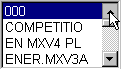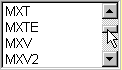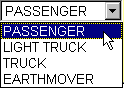|
|
USING THE FUNCTIONS OF BIB NET |
This help file explains how to use various BIB NET screen
elements:
Using Selection Menus:
To scroll through a selection menu, do one of the following:
- Left-click with your mouse on the arrow buttons on
the right side of the frame.
| The up button is at the top; the down button is at
the bottom. |
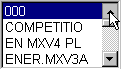 |
- Point your mouse at the bar between the two arrow
buttons and hold down the left mouse button.
| You can now drag the bar up and down between the arrow
buttons to move the screen up and down quickly. |
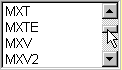 |
Using Fields:
A field is enclosed by a rectangle. A field is blank or contains a value.
| If the field has a white background, you can
input or edit a value.
|  |
To enter a value in a blank field:
- Point your mouse anywhere inside the blank field.
- Left-click with your mouse and an I-bar cursor will appear.
- Using your keyboard, type in the needed value.
To edit a field that already contains a value:
- Point your mouse anywhere inside the blank field.
- Left-click with your mouse, and an I-bar cursor will appear.
- Press your "Delete" button until the incorrect value is
gone.
- Type in the correct value.
To move between fields, either:
- Point your mouse at the next field.
- Press your "Tab" key until the cursor appears in the field
in which you want to assign or change a value.
Using Dropdown Menus:
| A dropdown box has a menu that drops down
when the box is opened. The box has a single arrow key.
| 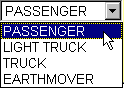 |
To use a dropdown menu:
- Using your mouse, left-click on the arrow button to display
menu contents.
- Locate the item that you want.
- Left-click on the item and it will appear in the field.
- To redisplay the menu, left-click on the arrow button again.
Using Checkboxes:
| A checkbox is a small white square that is blank or contains
a black checkmark.
|  |
To use a checkbox:
- Point to the checkbox with your mouse.
- To change the box from blank to checked, or from checked
to blank, left-click on it with your mouse.
Using Radio Buttons:
| A radio button is a small white circle that
is blank or contains a black dot.
|  |
To use a radio button:
- Point to the radio button with your mouse.
- To change the button from blank to dotted, or from dotted
to blank, left-click on it with your mouse.
| NOTE: |
On some screens, you are allowed to select
only one radio button at a time. On others, you are allowed to select as
many as you want. |
The
Structure of BIB NET
Windows
Help
Browser
Help
The
BIB NET Help Desk